Reading time: 13 minutes
A+ Content is an enriched description available for product pages of brands enrolled in the Amazon Brand Registry.
Amazon has 350 million products listed. Emerging among them is a severe problem.
It requires careful optimization of keywords and effective advertisement campaigns. If a product slips on the second page of the search results, most people will never see it. But when you finally get your product page in front of the potential buyer, what counts is the listing appeal.
In a physical shop, customers can browse a product from every angle. They can even touch and feel it. On Amazon, they can't. We have just words and images to convert a visitor into a buyer, and remember that any visit that does not convert into a sale harms a product. Amazon algorithm will remember the event, and next time someone search for the same keyword, the product will lose ground.
A great title, meaningful bullet points, and excellent images are vital factors to catch the shoppers' attention. Then we have the product description field. Two thousand characters most listings use pretty poorly.
Look at the ten examples in the image below. Nine of these descriptions do not give a lot of information for the visitors, neither they report relevant keywords for the Amazon search engine. The first and long one maybe has relevant keywords, but it isn't easy to read!
Who prepared the listing seems ignored that Amazon has a limited set of HTML tags you can use to make a description readable, creating paragraphs and using bold characters.
A+ content, also known as EBC, which stands for Enhanced Brand Content, is the way to make an outstanding product description.
This article explores how to create and add A+ content to a product page with the available modules, make a product more competitive, and use the Product Comparison Table to increase cross-selling.
Low-quality product descriptions
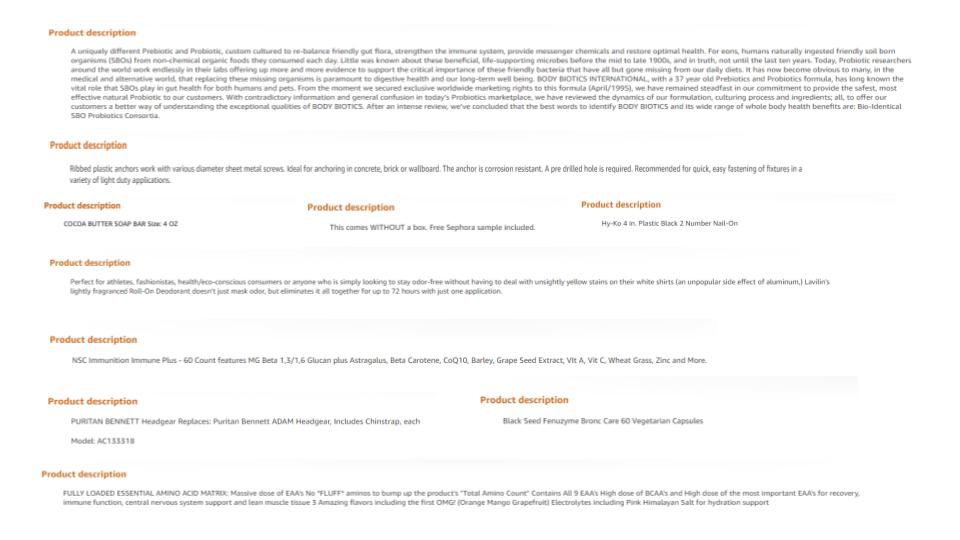
Neither for people nor machines
A product description has to provide keywords to Amazon algorithms and appeal to potential buyers. Nine out of these ten examples have neither keywords nor appeal, and the long one is difficult to read.
Access to A+ Content Manager
Up to July 2019, A+ and EBC were two different things. A+ was accessible for brands selling to Amazon through the Vendor Central portal. EBC was the analogous program available to sellers in Seller Central. Both programs required enrolment in the Amazon Brand Registry. In July 2019, Amazon merged A+ and EBC, so people use the two terms interchangeably.
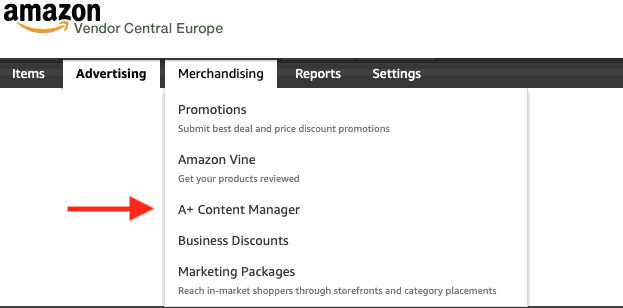
Note that a brand can be in the Amazon Brand Registry, but without a seller or vendor account, there is no way to access all the available brand tools, including A+. A pure Amazon Brand Registry enrolment only permits the protection of a brand from Intellectual Property violations.
To promote a brand on the marketplace, the brand owner must sell to Amazon or on Amazon.
As you can see on the right, the A+ Content Manager is accessible in Vendor Central under Merchandising.
In Seller Central, access to the A+ Content Manager is under Advertising, as visible in the image below.
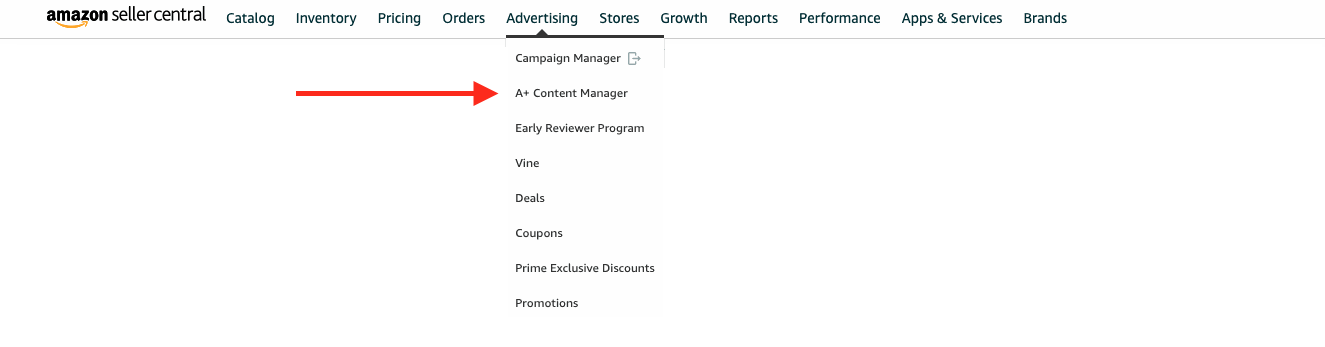
Select Enhanced Product Description
Once inside the A+ Content Manager, clicking on the Start Creating A+ Content button leads to the selection visible in the right image.
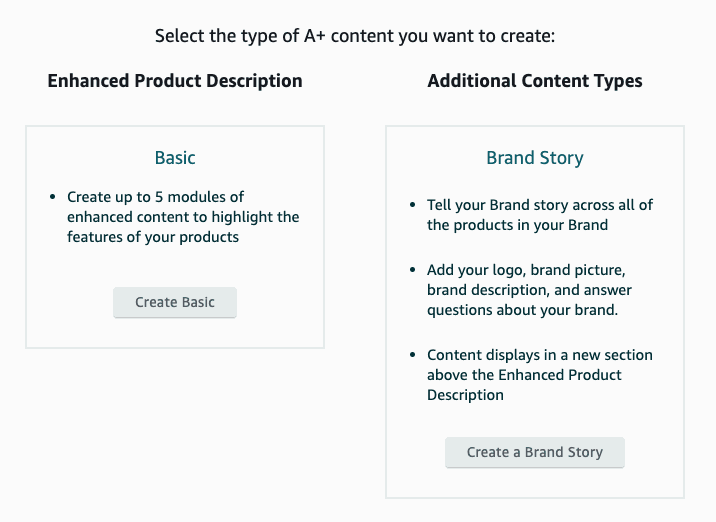
Selecting Basic, we go to the traditional environment for creating an enhanced product description.
The Brand Story option is a recent addition to the A+ content. It provides a simple template to tell the story of a brand.
It is worthwhile to mention that these options are not alternatives. Each product page can have an Enhanced Product Description and a Brand Story that will appear as an additional section above the product description. Of course, we can have different Enhanced Product Description for various products, while a Brand Story is the same for all the products.
To create an A+ product description, select Create Basic. You will enter in the Enhanced Brand Content editor.
Create the A+ Content structure
In 2018 EBC creation had to follow some provided templates. Amazon intended to help Sellers in optimizing content. Finally, Amazon removed the templates, and the Sellers have more freedom in creating their enhanced descriptions selecting a maximum of seven modules out of 17 available.
The complete set of modules is visible in the image below.
Amazon is structured, so it is the creation of A+ content.
If you think this method is a constrain for creativity, consider that choosing seven modules out of 17, with the possibility of repeating any selected module, leads to 410,338,673 sequences! We can hardly say that more than 400 million possible structures are not enough for any creative.
Who is old enough remembers a web populated by pages created by technical people using plain HTML. There were total freedom and terrible results. Maximizing the user experience for content that appears on multiple devices, browsers, and screen size is all but trivial. A+ content building blocks, with their precise limits for image size and text length, avoid reinventing the wheel. We can concentrate on content, knowing that experts already took care of the user experience side.
The 17 A+ Modules
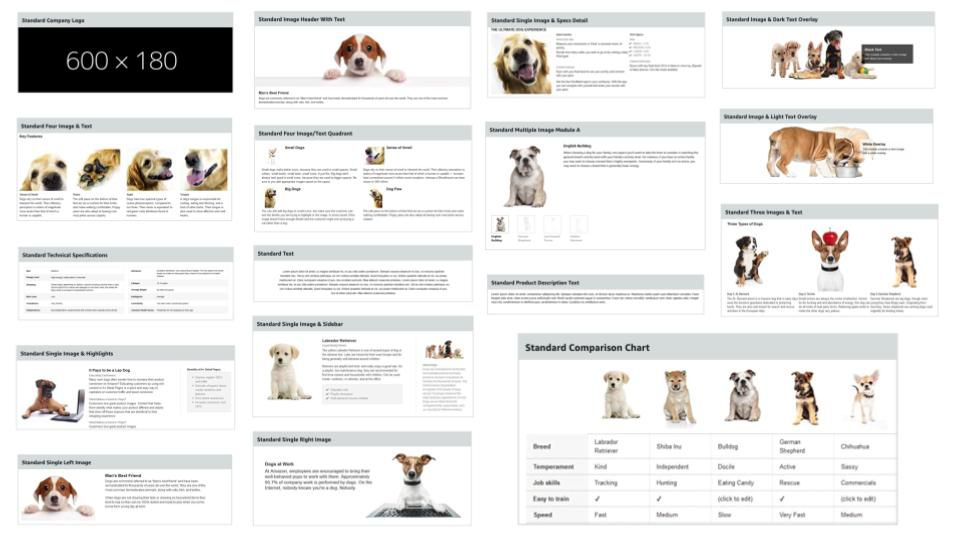
All the modules available for the creative needs
Originally A+ had 12 modules, then 15, and finally 17. Combining it is possible to create very engaging content.
As you can see in the animation on the right, to create the A+ Content structure, you click on the Add Module button to go to the module collection.
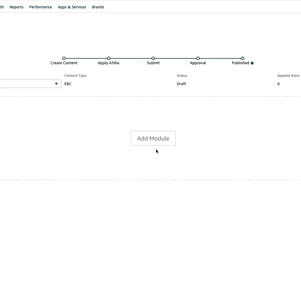
There you browse the modules, find the one you want, and select it with a click. The module is added to your A+ content, and you can repeat the process.
As usual, the fact that you can do something does not mean you must do it.
Using seven modules can even be too much. Generally, five or six are enough. You want a rich product description, not a boring one.
At any time, it is possible to cancel the editing action or to save the results as a draft with the buttons at the upper right corner.
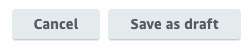
Once saved, the content is ready for preview. It is possible to save as a draft a structure without any content but trying to preview it will lead you to a blank page.
To preview the A+ Content, you are creating, you have to populate it with images and text. Any text or image signpost you do not use will not appear on the page.
Editing the A+ Content modules
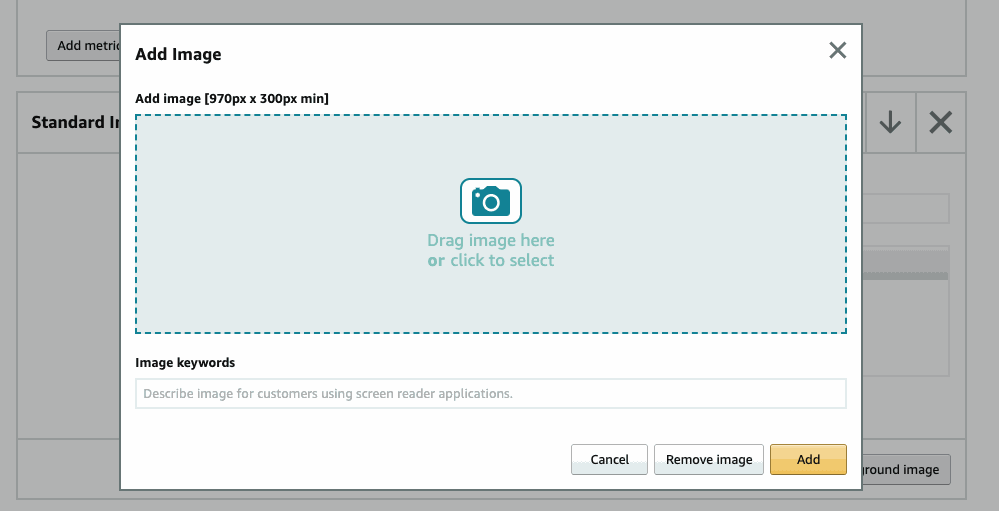
Adding content to each module is simple.
For images, click on the image signpost, and the Add Image widget will open.
We can add an image by dragging it in position or selecting it from our desktop file system.
Image keywords are mandatories; they correspond to the alt attribute of images in HTML. If the image cannot be displayed, this is the alternate text that will appear.
Image keywords are also important as they are the only A+ Content words indexed by the Amazon search engine.
Clicking the Add button the image will be added to the module. We can cancel the action or remove the image and start again with a new one. This option is what you have to use when you want to change an image.
Text strings are easily added by typing or pasting text in the corresponding fields.
Each text field has its maximum character length reported, and when you go beyond that limit, the additional character will be ignored.
Image size of A+ Content modules
As you can see in the following image, each module image signpost specifies the image size to provide in pixels. To obtain a great result, respect the indication.
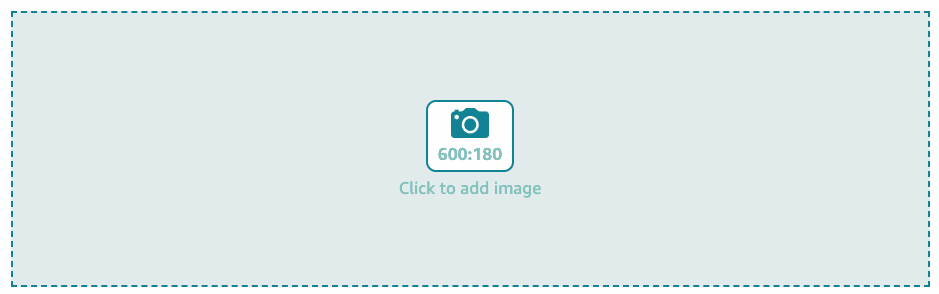
We usually prepare the images by multiplying by two or three the required pixel size. The system will resize the uploaded picture. You must respect the aspect ratio, which is the relationship between the image's width and height.
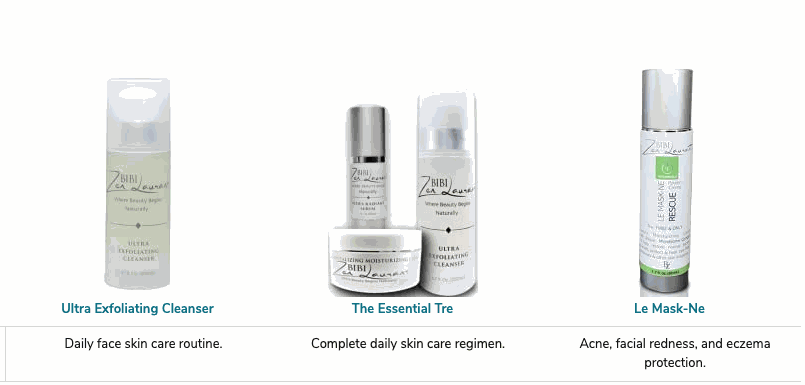
Creating an image with the correct aspect ratio but larger than the required ensures the system resizes it appropriately, maximizing the resolution. Providing the image with the correct aspect ratio but smaller than required will lead to low-quality results.
When you use modules with multiple images, respecting the required aspect ratio could not be enough. For example, if you have a photo of a bottle and a can side by side, the result can be unsatisfactory. You may need to change how the subject is positioned in the picture so that the final result is acceptable.
On the right, you have an example where we had to process the images to make them correct.
The following table reports all the requirements for the image size of the A+ Content modules.
| Module | Image Guidelines | Text Placements | |||
|---|---|---|---|---|---|
| Company Logo | 1 image – 600 x 180 pixels | - | |||
| Product Description Text | - | 1 | |||
| Four Images & Text | 4 images (line) – 220 x 220 pixels each | 4 | |||
| Three Images & Text | 3 images (line) – 300 x 300 pixels each | 3 | |||
| Four Image/Text Quadrant | 4 images (grid) – 135 x 135 pixels each | 4 | |||
| Single Left Image | 1 image (left) – 300 x 300 pixels | 1 (right) | |||
| Single Right Image | 1 image (right) – 300 x 300 pixels | 1 (left) | |||
| Text | - | 1 | |||
| Image Header with Text | 1 image – 970 x 600 pixels | - | |||
| Comparison Chart | 6 images – 150 x 300 pixels | 6 x max 10 + title & ASIN | |||
| Single Image and Sidebar | 2 images – Main (300 x 400 pixels); Sidebar (350 x 175 pixels) | 6 | |||
| Multiple Image Module A | 4 images – 300 x 300 pixels | 1 | |||
| Single Image and Specs Detail | 1 image – 300 x 300 pixels | 3 | |||
| Single Image and Highlights | 1 image – 300 x 300 pixels | 2 | |||
| Image and Light Text Overlay | 1 image – 970 x 300 pixels | 1 | |||
| Image and Dark Text Overlay | 1 image – 970 x 300 pixels | 1 | |||
| Technical Specification | - | 16 |
Preview of A+ Content
After working on your A+ Content, you can save it as a draft, and on the top of your saved content, you will see the option to preview it.
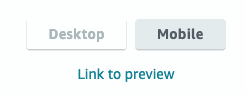
Select what kind of preview you want for Mobile or Desktop, and click on Link preview. A new panel will open with your A+ content, and you will be able to assess the overall result.
Creating a well-designed A+ Content will require multiple cycles to add modules, populate them with content, save the A+ Content as a draft, and preview the result.
Each time you can go back, change the module structure, the images, and text until you reach the desired effect.
The secret of all creative work is editing without expecting to do it right the first time.
The Standard Comparison Chart module
This module deserves a special mention as it provides a unique interactive feature.
The Standard Comparison Chart is the A+ module that compares up to six brand products. The chart permits up to ten comparison metrics. The comparison parameters are fully customizable and can be qualitative or quantitative. The chart's product titles are also customizable so that they can be appropriately shortened, but, more importantly, they are active links to the correspondent product page.
As you can see in the animation below, clicking on a product title make you land on the product page.
Using the Standard Comparison Chart makes the buyers aware of different features offered by a product line. Exposing less known and sold products side by side with the best sellers is an excellent cross-selling opportunity. You give people a chance to discover products they could love but are yet not known enough.
The Standard Comparison Chart is the only A+ module with interactive content.
Make A+ Content interactive
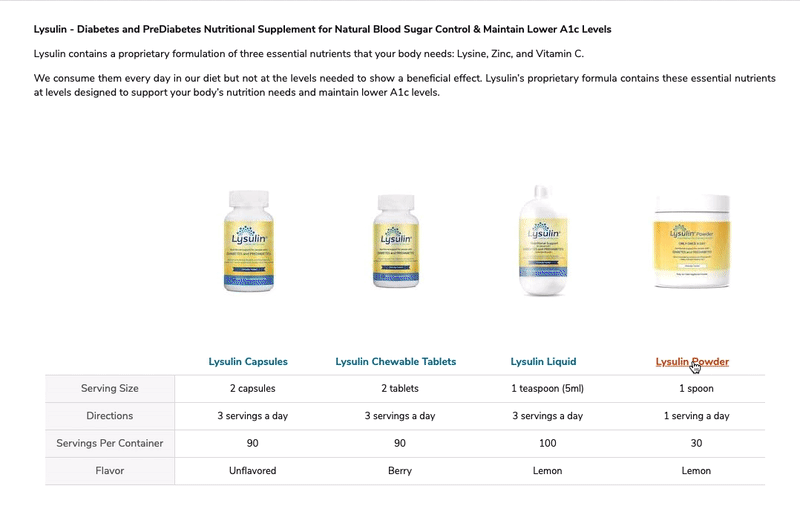
The Standard Comparison Chart links your product offer
Using a Standard Comparison Chart in your A+ Content enables comparing your brands' products and makes people discover your less known products.
Adding A+ Content to the products
Once you are satisfied with your A+ Content, you can pass on adding it to the products.
Of course, you will have to think about the coupling of A+ Content and products in advance.
Creating specific A+ Content can be very expensive when you have tens or hundreds of products. The granularity trade-off has to be solved before designing the A+ Content. You can address families or groups of products or create a common template applicable to multiple products with a few changes.
Whatever strategy you took, when you are ready, click on the Next: Apply ASINs button.

You will go to a page where you can search the ASINs connected to your brand to which you want to assign the newly-created A+ Content.
You can search the ASINs one by one interactively or load them in bulk with a CSV or XLSX file containing a list of ASINs.
Add A+ Content to ASINs
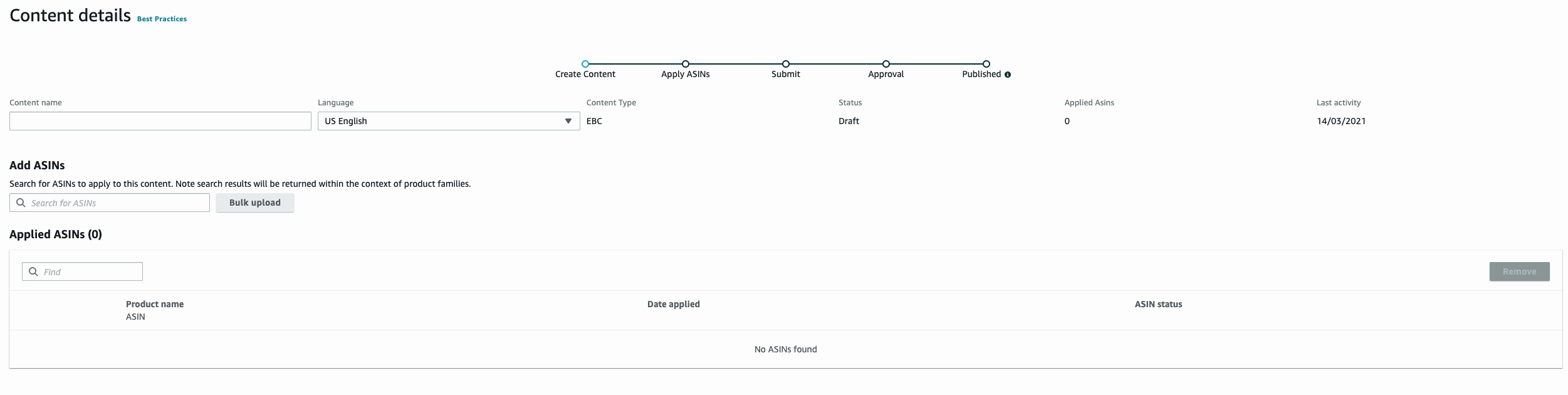
The Apply ASINs screen
In the Apply ASINs screen you can select the products you want to connect to a specific A+ Content.
Publishing the A+ Content
After the A+ Content is created and applied to the products, it is time to publish it.

Publishing A+ Content requires going through an approval process. The review can take up to seven business days. It can take even longer in high-volume periods, but in our experience, you generally receive the answer in two or three days. The review is detailed, and A+ Content can be rejected for many reasons.
Amazon has specific policies about not allowed content. Violating these policies leads to the rejection of A+ Content.
Here is the list of reasons for rejections as reported by Amazon.
Referencing your company as a seller or distributor (for example, buy from us for authentic products, LLC, or equivalents).
Mention of seller authorization such as "product only sold by authorized resellers”.
Any warranty or guarantee, satisfaction claims, or references to off-Amazon return or refund references.
Pricing or promotion references such as “affordable”, “cheap”, “bonus”, “free”, as well as language directing customers to purchase such as "buy now", "add to cart", "get yours now", or "shop with us".
Information about shipping details such as "free shipping” or "shipping timelines".
Use of copyright, trademark, or registered symbols anywhere in your text.
Boastful comments such as "top selling product", "hottest product" or "#1 selling product". Time-sensitive product information, such as "on sale now", "best new product of the year" or references to holidays.
Adding more than two editorial or third-party quotes. Quotes must be from well-known publications or public figures. Product award information must be presented with disclaimer.
Blurry or low-quality images.
Images containing watermarks or unreadable text. Font size must be 16 or larger and readable against its background.
Lifestyle images not showing the product. Brand images used to tell the "Brand Story" are not required to contain the product.
Content that duplicates many of the images from the main image block on the detail page.
Images or text that attempt to mimic Amazon logos, detail page headings, or details. References to Amazon-supported programs are permitted. For example, Amazon Dash Replenishment
Web links or language attempting to redirect to other sites inside or outside of Amazon (including your other products).
Grammatical errors, punctuation errors, misspellings, strings of all-caps text, abusing font features, or unnecessary or repeated information. Bold and italic formatting are only intended to be used to highlight headings or a few select words.
Any mention of products being used for criminal activity.
Unverified claims: safety claims; energy saving claims; claims regarding drugs, beverages, food and health products. Health category products such as health drinks, organic supplements and other related products that do not carry any certified disclaimers must have an FDA disclaimer present. (FDA Disclaimer: These statements have not been evaluated by the Food and Drug Administration. This product is not intended to diagnose, treat, cure, or prevent any disease.) For more information, see Prohibited Product Claims.
Subjective language: anything that is subject to your own opinion and/or used excessively. A limited degree of subjective language is allowed.
Content on adult products that violate any of Amazon's Adult products policies and guidelines.
References to off-Amazon customer service, or contact information (for example, contact us if you have problems, phone numbers, contact email, and so on).
Content written in languages other than the one spoken in the marketplace you are selling, including HTML tags.
Images submitted without image keywords are not accessible to customers with visual impairments.
Any violations to category requirements or Selling on Amazon policies.
No matter how careful you are, you can violate one of these rules, and your A+ Content will be rejected. The rejection comes with a reason, and by editing the A+ Content, you can identify the mistakes and correct them.
When the A+ Content is finally approved, it will take 24 hours to appear on the product pages.
Below you have an example of A+ Content we created and published, using six modules that include the Comparison Chart.
Example of A+ Content
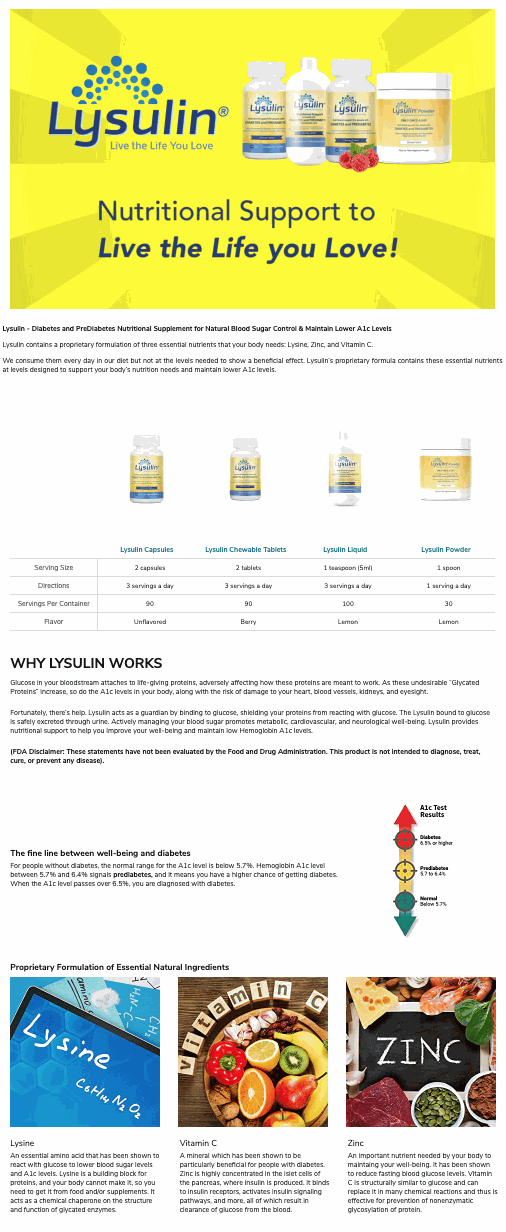
Does Amazon search engine index A+ Content?
A fact that is never stressed enough is that the Amazon search engine does not index A+ content text. For this reason, you need to maintain the normal text description, which is instead indexed. The Amazon search engine ignores any keyword in the A+ Content not present in the title, bullets, text-description, or backend.
That said, there is a valuable nuance. The keywords required for A+ images are indexed!
We conducted a specific experiment to test this behavior using the Helium 10™ Index Checker tool.
We tested two keywords for a specific ASIN:
normal a1c levels: is a keyword used only in an image keywords field;
essential amino acid: is a keyword used only in a text field of the A+ Content.
Both keywords are not present in any other part of the listing.
As explained by Helium 10™, the Index Checker tool tests for three types of search engine indexing:
Traditional Index: tells us whether the product is indexed to come up in the results when a customer types that keyword or phrase into the search field on Amazon's site.
Field-ASIN Index: tells us whether the keyword appears in the URL string for that product when a customer clicks on the product on a broader search results page. Sellers cannot request their products' keywords appear here--it's an event that Amazon creates based on customers' organic searches and sales conversions.
Storefront Index: shows whether the seller has included the keyword in the backend of the product listing.
Cumulative: reports out when the keyword is indexed in one of the available means.
As you can see in the following image, the Field-ASIN Index and the Storefront Index tests are positive for the image keyword and not for the normal A+ text one.
The keywords required for A+ images are indexed!

Helium 10™ Index Checker Test Results
We tested two keywords of A+ Content. The keyword used in one of A+ Content images, though not present in any other part of the listing is indexed.
We consider this finding extremely interesting, as it means that A+ Content image keywords provide additional backend fields for relevant keywords we cannot put elsewhere.
Finally, consider that all the A+ Content text is indexed by Google search engine, so taking care of keywords in the A+ Content image fields and in the other text fields provides some positive influence on visitor traffic, also if the fundamental aim of A+ Content remains conversion, that it is transforming a visit to your product page into a sale.
Benefits and Cost of A+ Content
In the past, Amazon A+ Content was a paid option but currently is entirely free.
That does not mean good A+ Content comes for free.
A+ Content gives much more freedom compared to the standard product listing fields. It resembles a traditional marketing brochure and requires a similar investment.
A+ Content Best Practices
Images are vital: invest in high-quality professional images, be careful in preparing the images respecting the aspect ratio the modules you select require and use only high definition images.
Keep the text short and effective: use a professional service to produce high-quality copy for your products. Focus on benefits for the customer and what makes your product unique.
Focus on products: with the addition of the Brand Story section, Amazon made it useless to tell the story of the brand inside the product A+ content.
Check it, and then recheck it: have your A+ content proofread; you do not want to go live with errors that will need an additional seven days review cycle for correction. Amazon checks A+ Content for errors, but some of them could pass through.
Give priority to your best sellers: Amazon limits the addition of A+ content to 15 ASINs a month, so it is better to use the available slots for your best products.
Select the right modules: a Technical Specification module is useless for a perfume and vital for electronic equipment. Use the Comparison Chart whenever is possible to make your A+ content interactive and display your less known products, side by side with your best sellers.
Test different approaches: Amazon provides an A/B test for A+ Content to understand what kind of content gets better results. Use it. A+ Content, as any other part of product listing, has to adapt and evolve with the understanding of buyers' sensibility.
A+ Content benefits
Amazon reports a 3-10% increase in sales for products with A+ Content.
A+ Content permits answering customer questions in advance with product details and prevents returns and refunds due to inaccurate product descriptions.
Of course, to obtain this kind of result, A+ content needs a professional touch.
bilubah offers A+ Content creation as part of its Full Brand Management service and individual service on demand.
Get in touch with us to find the right solution for your brand and products.
Key takeaways
A+ Content is an enriched description available for product pages of brands enrolled in the Amazon Brand Registry.
To create A+ Content the brand owner must sell to Amazon or on Amazon.
A+ Content structure can contains up to seven modules out of 17 available standard ones.
Invest in high-quality professional images, be careful in preparing the images respecting the aspect ratio the modules you select require and use only high definition images.
Use a professional service to produce high-quality copy for your products. Focus on benefits for the customer and what makes your product unique.
Publishing A+ Content requires going through an approval process. The review can take up to seven business days.
Amazon has specific policies about not allowed content. Violating these policies leads to the rejection of A+ Content.
The fundamental aim of A+ Content is transforming a visit to a product page into a sale.
Amazon search engine does not index A+ Content keywords but the keywords required for A+ images are indexed.
All the A+ Content text is indexed by Google search engine.
Amazon reports a 3-10% increase in sales for products with A+ Content.
A+ Content is like a traditional marketing brochure and requires a similar investment. Use a professional service to get it right.
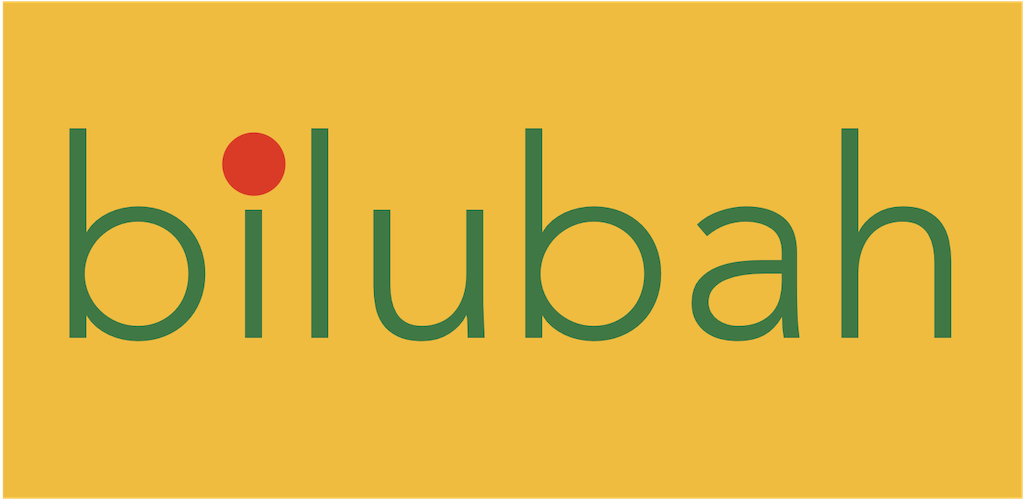
A+ Content - Amazon Brand Registry - Part 2
A guide to using A+ Content to boost conversion of visits to sales
A+ A+ Content A+ Content Amazon Examples A+ Content Manager Amazon Amazon Brand Registry Amazon Marketing Amazon Sales Brand Story Enhanced Brand Content Marketing Marketplaces Sales